How Can We Help?
How to assign and work with assessments
Providers have the ability to assign assessments to their patients. Their patients, in turn, will complete the assessment and submit the results back to their provider, wherein the provider or admin may review the results. If necessary, a provider may also complete an assessment on behalf of the patient.
As a provider, there are two ways you may assign an assessment to your patient:
- Through the patient’s details page
- Through a Virtual Visit request
How to assign an assessment through the patient’s details page
- Click the Patients tab.

- In the Patients list, locate the patient you’d like to assign an assessment to.
- Click the eye icon.
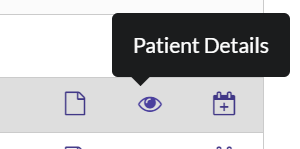
- Click + Add assessment.

- The Add assessment window will display. From the dropdowns, select an assessment to assign to your patient and the schedule.

- When complete, click Add assessment.
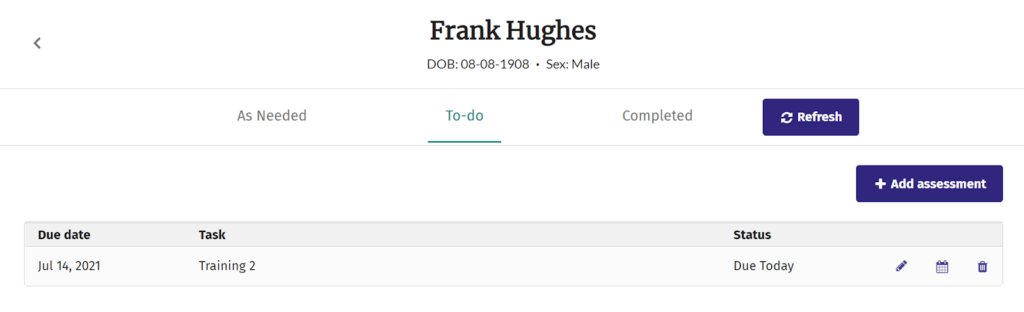
You will be taken back to the patient’s details page. The newly created assessment will display in the list. From here, you may fill out the assessment, change the due date, or delete the assessment.
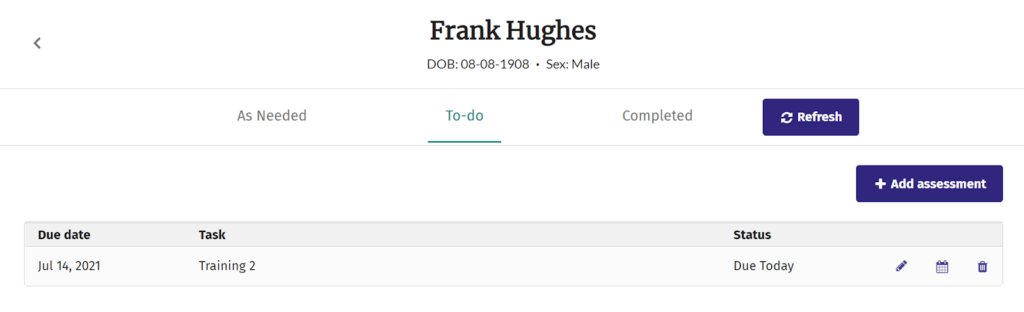
How to assign an assessment through a virtual visit request (before a Virtual Visit)
- Click the Patients tab.

- Locate the patient you’d like to request a Virtual Visit with in the list. Click the Request visit icon.

- Proceed through the visit request process and enter any relevant information. When complete, click Submit Virtual Visit Request.

- After the virtual visit request has been submitted, click View Virtual Request request details.

- The visit’s details will display. Scroll down to the Assessments section. Click + Add assessment.

- The Add assessment window will display. From the dropdowns, select an assessment to assign to your patient and the assessment’s schedule.
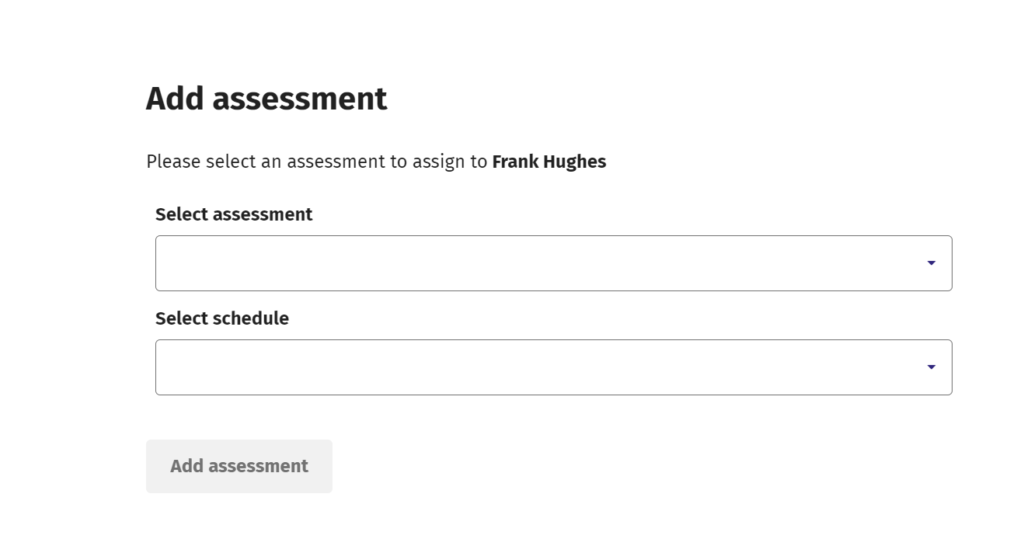
- When complete, click Add assessment.
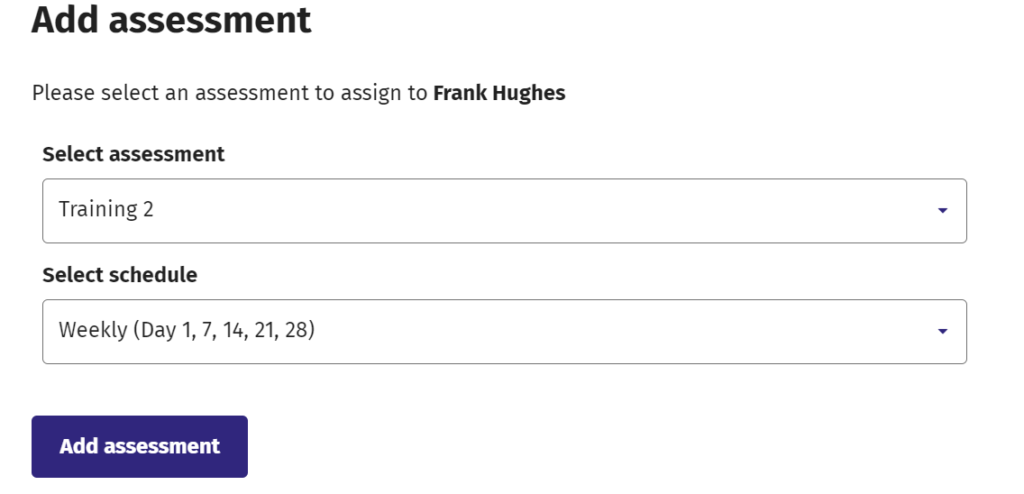
You will be taken back to the patient’s details page. The newly created assessment will display in the list. From here, you may fill out the assessment, change the due date, or delete the assessment.
How to review completed assessments
- At the top of the screen, click the Assessments tab.

- Click the Completed tab.

