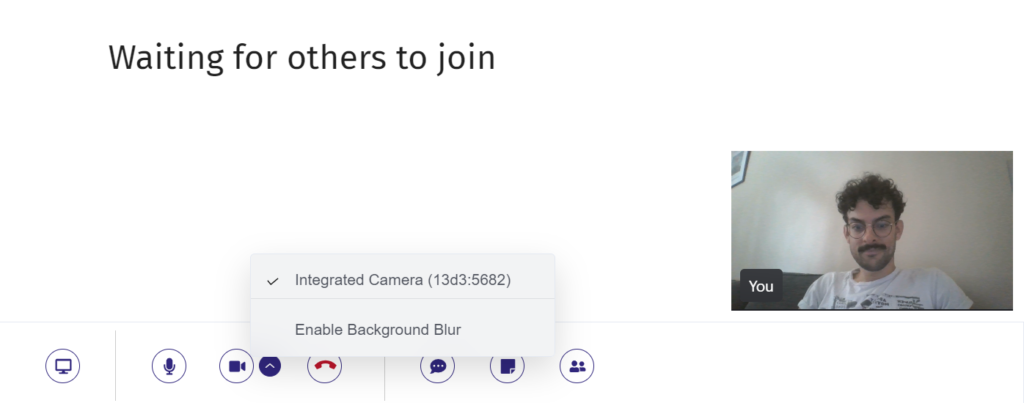How Can We Help?
How to blur your background in a virtual visit
To support your privacy when on a video call, we have added the ability to blur your background. You will remain visible to the user on the other end, whereas the background showing your room will be blurred out. This can be turned off and on depending on your situation.
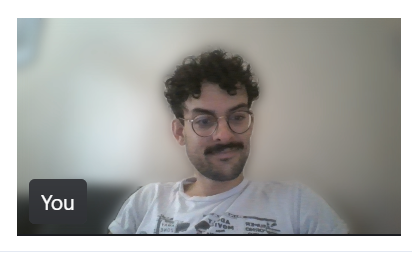
You can do this two ways:
- When initially joining a virtual visit, the Join video call? screen will display. We have added a new Blur background checkbox. Click this checkbox in order to have a blurred background upon entering your virtual visit. You can also skip this step and enable a blurred background during your visit.
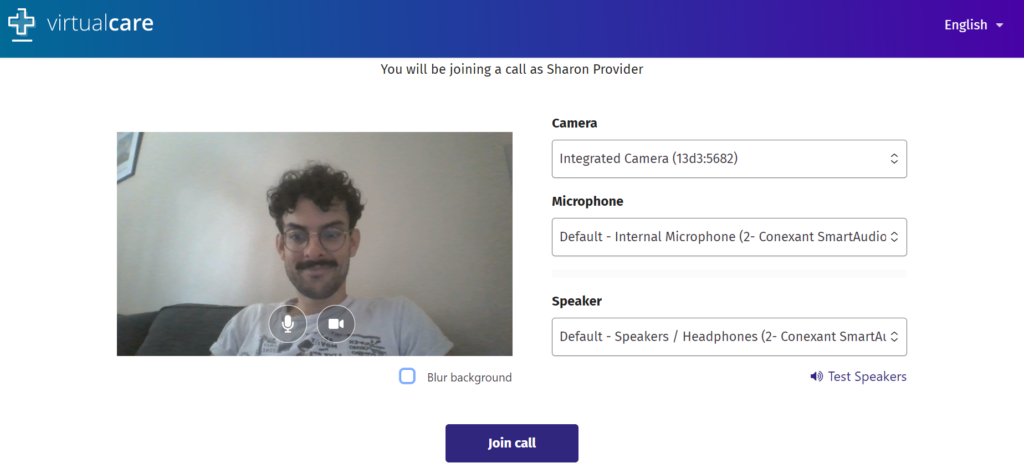
Before blur
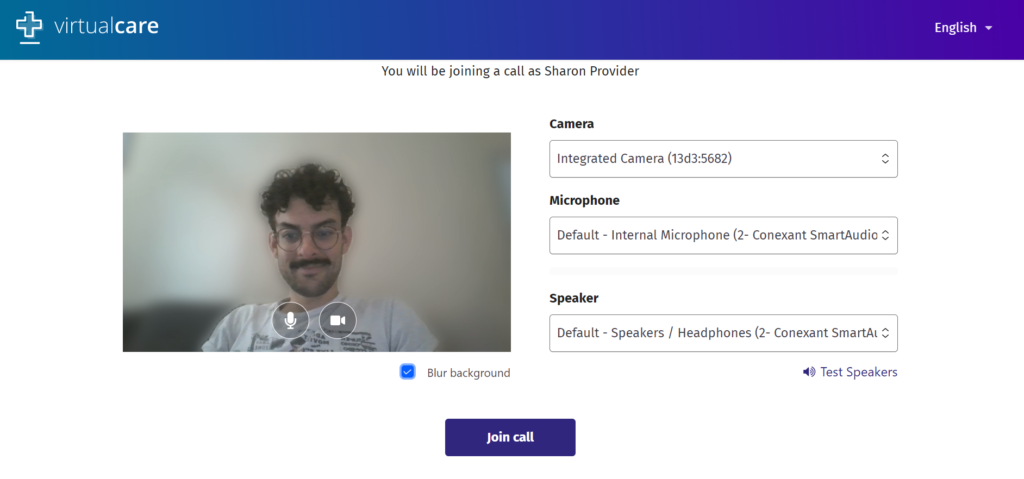
With blur - During a virtual visit, click the arrow icon next to the camera icon. Click Enable Background Blur.
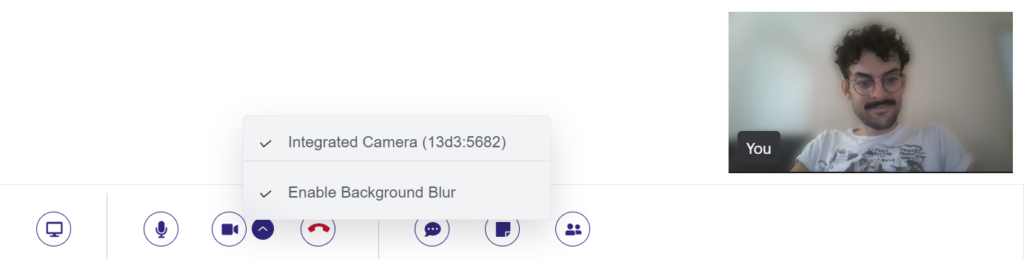
- To disable the feature, click Enable Background Blur again.